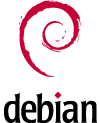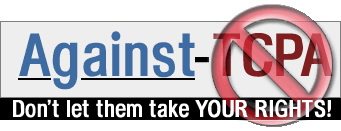|
1. The META tag
2. Table
META is a tag in the HEAD section that describes the author and the content of the page. These tags are used by search engines. If these tag aren't present in a html page, the search engines just show the first few lines of text as descriptions. If these tag are present in a html page, the search engines show the infor mations given by the META tags.
1.1. Some META tags
The specified URL will be load and will replace the current page each x seconds.
Without the URL, the current page will be reloaded.
<META HTTP-EQUIV="Refresh" CONTENT="x;URL=http://www.myUrl.org/myPage.html";>
Prevent that the current page can be loaded in anyone's frames.
<META HTTP-EQUIV="Window-target" CONTENT="_top">
Specifies the description of the html page, that will showed by search engines.
<META NAME="description" CONTENT="Description of my web page.">
Specifies the keywords of the html page, that will searched for by search engines.
<META NAME="keywords" CONTENT="oranges, lemons, limes">
Specifies the author's name.
<META NAME="author" CONTENT="Name FirstName">
This document is partialy extracted from http://www.rochester.edu/ats/Documentation/WebHelp/advanced.html" target="">http://www.rochester.edu/ats/Documentation/WebHelp/advanced.html.
2.1. Table structure
The <table> tag declares a new table.
The <tr> tag declares a new rot.
The <td> tag declares a new cell.
<table>
<tr>
<td>
Hello
</td>
</tr>
</table>
This document is partialy extracted from http://www.rochester.edu/ats/Documentation/WebHelp/advanced.html" target="">http://www.rochester.edu/ats/Documentation/WebHelp/advanced.html.
2.2. Table option - border
Specifies the table and cell border in pixel (default is 0).
<table border="1">
2.3. Table option - cellspacing
Specifies the space between each cell (default is 2).
<table cellspacing="10">
Note: This is much more useful than cellpadding when your border is 0.
2.4. Table option - cellpadding
Specifies the space between the text and the cell border (default is 1).
<table cellpadding="10">
Note: This is much more useful than cellspacing when you have a border.
2.5. Table option - width
Specifies the table's width respect the window.
With the % sign, a percentage of the window width is indicated. Without the % sign, the width is specified in pixels.
<table width="100%">
2.6. Column option - colspan
Specifies how many columns must be wide the current cell (without dividing with vertical lines).
<td colspan="2">
2.7. Column option - rowspan
Specifies how many rows must be high the current cell (without dividing with horizontal lines).
<td rowspan="2">
2.8. Column option - valign
Specifies the vertical alignment of the text in the current cell (default is middle).
Possible values are:
- top
- middle
- bottom
- baseline
<td valign="top">
Note: Alternatively you can use this option in the tr tag.
2.9. Column option - align
Specifies the vertical alignment of the text in the current cell (default is left).
Possible values are:
- left
- center
- right
<td align="left">
Note: Alternatively you can use this option in the tr tag.
2.10. Column option - nowrap
Specifies that the text in this cell will not wrap to the next line. As result, it can determined how wide is your table.
<td nowrap>
Note: Be careful with it!
2.11. Column option - width
Specifies the cell width (and therefore the entire column!) respect the table.
With the % sign, a percentage of the table width is indicated. Without the % sign, the width is specified in pixels.
<td width="50">
Note: Should be used in the first cell of the current column.
|