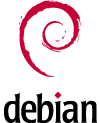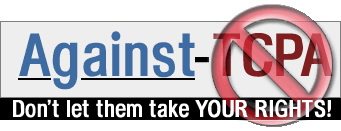|
1. Introduction
2. Installation
3. Commands
4. Using dm-crypt with LVM
5. Using dm-crypt for root partition
6. Using LUKS extension
7. Related documents
8. About
This document is based on the official dm-crypt homepage and briefly explains how to create a crypted filesystem using dm-crypt.
1.1. What is dm-crypt
Device Mapper crypt is a recent infrastructure that uses the Linux 2.6 cryptoapi. The device is crypted with a key and protected with a passphrase. Without them, it is not possible to access the data.
The big advantages of using dm-crypt are:
- better code of cryptoloop
- flexible configuration interface
- imperceptible performance lost
- the LUKS (Linux Unified Key Setup) extension
2.1. Kernel-space
To work with dm-crypt, the kernel must support the following elements:
CONFIG_BLK_DEV_DM (Multi-device support (RAID and LVM))
CONFIG_DM_CRYPT (Multi-device support (RAID and LVM))
CONFIG_CRYPTO_AES_586 (Cryptographic options)
2.2. Kernel-space issue with USB keyboard
2.2.1. Problem description
During the system start up, the user is asked for the passphrase(s). If you have a USB keyboard and the USB driver is not available yet, there is no way to enter the necessary passphrase(s).
This problem has been solved by adding a timeout. In this way, if no password can be entered, the startup process will still continue sooner or later.
2.2.2. Problem solution
A safe solution is to build all the needed drivers directly in the kernel (not as module). I now there are other solutions, but I think it is important to guarantee as soon as possible that the input device will work properly. What could you do when something would go wrong and the keyboard would not work? Whit this solution, the keyboard can be used to try to solve the problem.
Here the elements that have to be compiled (built-in and not as module!) in the kernel:
CONFIG_INPUT
CONFIG_INPUT_KEYBOARD
CONFIG_USB
CONFIG_USB_EHCI_HCD
CONFIG_USB_OHCI_HCD
CONFIG_USB_UHCI_HCD
CONFIG_USB_HID
CONFIG_USB_HIDINPUT
CONFIG_USB_HIDDEV
2.3. User-space
There is package providing all the needed user-space applications. To install it execute:
apt-get install cryptsetup
Additionally, to create a key inside a file install:
apt-get install hashalot
3.1. Creating a crypted partition
In order to create a crypted partition, it must be created a normal partition which will be be associated to the crypted device.
3.1.1. Creating not crypted partition
The partition can be a normal partition (e.g. /dev/hda2) or a LVM partition (e.g.: /dev/vg0/lv0)
For normal partition:
cfdisk /dev/hda
For LVM (depracated, see "Using dm-crypt with LVM"):
lvcreate -L 1G -n lvmcrypted vg
3.1.2. Creating the crypted device
For normal partition:
cryptsetup -y create crypted /dev/hda2
The crypted device is called "crypted" and has been associated to /dev/hda2.
For LVM (depracated, see "Using dm-crypt with LVM"):
cryptsetup -y create crypted /dev/mapper/vg-lvmcrypted
The crypted device is called "crypted" and has been associated to /dev/mapper/vg-lvmcrypted.
3.1.3. Creating filesystem on the crypted device
Create the filesystem as normaly:
mkfs.reiserfs /dev/mapper/crypted
Note that the filesystem has been created on the associated crypted device /dev/mapper/crypted and not on the not crypted partition /dev/hda2.
3.1.4. Updating /etc/crypttab
To make the crypted device available to the system also after a reboot, the crypttab file must be updated.
For normal partition, add a line like the following:
crypted /dev/hda2
For normal partition using the LUKS extension, add a line like the following:
crypted /dev/hda2 none luks
For LVM partition, add a line like the following (depracated, see "Using dm-crypt with LVM"):
crypted /dev/vg/lvmcrypted
3.1.5. Updating /etc/fstab
To mount the crypted partitions after each boot, a mount point must be created and the fstab file must be updated.
Create the mount point:
mkdir /mnt/crypted
Add a line like the following in /etc/fstab:
/dev/mapper/crypted /mnt/crypted reiserfs defaults
Here, there isn't any difference between normal partition and LVM partitions, because in both cases the access to the data is done via the crypted device only.
3.1.6. Mounting crypted partition
Now, it's possible the mount the partition:
mount /mnt/crypted
3.2. Removing a crypted partition
3.2.1. Unmounting crypted partition
In order to remove a crypted partition, it must be first unmounted:
umount /mnt/crypted
3.2.2. Removing the crypted device
Now it's possible to remove the crypted device:
cryptsetup remove crypted
3.2.3. Cleaning up
Don't forget to udpate the /etc/fstab and /etc/crypttab files, and to remove the unused mountpoint and partition.
3.3. Creating a crypted swap
Since data can be temporary copied to the swap, it's a good idea to crypt also this last.
Also here, it must be created a normal partition and then associated to the crypted device.
3.3.1. Creating not crypted partition
The partition can be a normal partition (e.g. /dev/hda3) or a LVM partition (e.g.: /dev/vg0/lv1)
For normal partition:
cfdisk /dev/hda
For LVM (depracated, see "Using dm-crypt with LVM"):
lvcreate -L 1G -n lvmswap vg
3.3.2. Creating the crypted device
For normal partition:
cryptsetup -y create cryptedswap /dev/hda3
For LVM (depracated, see "Using dm-crypt with LVM"):
cryptsetup -y create cryptedswap /dev/mapper/vg-lvmswap
3.3.3. Creating filesystem
Create a swap filesystem as normally:
mkswap /dev/mapper/cryptswap
Note that also here the filesystem has been created on the associated crypted device /dev/mapper/cryptswapt and not on the not crypted partition /dev/hda3.
3.3.4. Updating /etc/crypttab
To make also this crypted device available to the system after a reboot, the crypttab file must be updated.
For normal partition, add a line like the following:
cryptswap /dev/hda2 /dev/random swap
For LVM partition, add a line like the following (depracated, see "Using dm-crypt with LVM"):
cryptedswap /dev/vg/swap /dev/random swap
Using /dev/random as key, will create a new random key at each boot and you won't be prompted for a password each time.
3.3.5. Updating /etc/fstab
To mount the crypted swap after each boot, the fstab file must be updated.
Add a line like the following in /etc/fstab:
/dev/mapper/cryptswap none swap sw,pri=1
Also here, there isn't any difference between normal partition and LVM partitions, because in both cases the access to the data is done via the crypted device.
3.3.6. Activating swap
Activate all the swap partitions, just by calling:
swapon -a
4.1. Possibilities
There are the following possibilities for using dm-crypt with LVM:
1) dm-crypt over LVM
2) LVM over dm-crypt
The first one, creates a LVM partition and then creates a dm-crypt device linked to the LVM partition.
With this solution, you need a dm-crypt device for each LVM partition, which means entering the passphrase for each crypted partition.
This solution has been reported to work, but I haven't tryed it.
The second one, creates a dm-crypt partition and then creates one or more LVM partitions.
With this solution, you need only one dm-crypt device for more LVs, which means entering the passphrase only once.
This is the only solution described in my document.
4.2. Enabling LVM over dm-crypt
It could be, that the system is not configured to allow to create a LVM partition on a device mapper. This would mean, it's not possibile to create a LVM partition on a dm-crypt device.
To enable LVM over dm-crypt, just add such a line in your /etc/lvm/lvm.conf:
types = [ "device-mapper", 16 ]
If this file is missing, you can create one with the following command:
lvm dumpconfig > /etc/lvm/lvm.conf
I have written a separate howto that describes how to install the whole OS in a crypted partition.
See http://emidio.planamente.ch/pages/linux_howto_root_lvm_dmcrypt.php.
6.1. Introduction
LUKS stands for Linux Unified Key Setup and is a standard for hard disk encryption.
Some interesting features are:
- multiple passords support
- password revocation
6.2. Creating LUKS device using a passphrase
Create encrypted device "crypted":
cryptsetup LUKSFormat /dev/hda2
Open encrypted device:
cryptsetup luksOpen /dev/hda2 crypted
6.2.1. Creating filesystem
mkreiserfs /dev/mapper/crypted
6.2.2. Mounting the crypted device
mount /dev/mapper/crypted /mnt/
6.3. Closing crypted device
cryptsetup luksClose crypted
6.4. Creating LUKS device using a key file
dd if=/dev/urandom of=keyfile bs=1k count=2
cryptsetup luksFormat /dev/hda2 keyfile
6.5. Opening crypted device with keyfile
cryptsetup -d keyfile luksOpen /dev/hda2 crypted
6.6. Adding key
Adding passphrase:
cryptsetup luksOpen /dev/hda2 crypted
cryptsetup luksAddKey /dev/hda2
cryptsetup luksClose crypted
Adding keyfile:
cryptsetup luksOpen /dev/hda2 crypted
cryptsetup luksAddKey /dev/hda2 keyfile
cryptsetup luksClose crypted
6.7. Deleting key
cryptsetup luksDelKey /dev/hda2 pippo
6.8. Dumping LUKS header
cryptsetup luksDump /dev/hda2
7.1. dm-crypt homepage
http://www.saout.de/misc/dm-crypt
7.2. dm-crypt wiki
http://www.saout.de/tikiwiki/tiki-index.php
7.3. dm-crypt howto for Debian
http://www.saout.de/tikiwiki/tiki-index.php?page=HOWTO
7.4. dm-crypt howto for LVM
http://www.saout.de/tikiwiki/tiki-index.php?page=LVM2+over+dmcrypt
8.1. Author
Emidio Planamente <eplanamente@gmx.ch>
8.2. History
Version 1
First public release
|