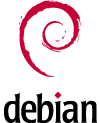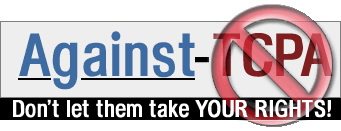|
1. Introduction
2. Installation
3. Configuration
4. About
1.1. Before starting
Please consider this is not an high quality document. I have written it because I have invested some time to this little project and I have wanted to document it. Since I don't like to write on paper, here the html format.
There could be (and probably there are) some error, missing information, ...
Don't become angry with me if it does not work. At the contrary, find out why and let me know, so that I can update this howto.
1.2. What is it?
The name is probably a little bit exagerated, but it stands for
Emi's Media Center
This is a very simple audio player. The purpose is to change it until it becomes a complete media center.
1.3. What is its status?
It works but currently only supports audio playing.
1.4. Why this project?
I would like an Hi-Fi with the following features:
- randomly chose a song between a lot of different kind of music
- easy way to listen to a specific singer, group, genre, ...
- impress my friends ;-)
Therefore, I'm converting all my audio CDs to mp3 (I know, it would be better as ogg), so that I can easily access my whole audio collection.
1.5. How is it composed?
It is a light version of Debian Sarge. With light, I mean just the really necessary packages and a very light window manager: Xfce!
Audio is played using rhythmbox. Any other audio player is also possible, but I have choosen it because it does well its job and does not require much CPU.
Since at this point, it is pratically free to install a browser, I have also installed firefox. So, if I'm listening to music and I quickly want to search something in the web, I can do it very fast.
2.1. Installing Debian
It isn't the purpose of this document to describe how to install Debian.
Just make a base installation, with less packages as possible. This means no Xwindow (no Gnome, Kde, Xorg, Xfree86, ...), no services (no Apache, PCMCIA, NFS, ...), ...
Once done, boot it the first time and install the additional packages described in the next chapters.
2.2. The quick way
Download the list of packages I have installed http://emidio.planamente.ch/docs/linux/emc/emc.pkg.2006-12-18.1413 and call
dpkg --set-selections < emc.pkg.2006-12-18.1413
apt-get update
apt-get dselect-upgrade
If you chose to do this step, skip the following chapters.
2.3. Installing Xwindow
apt-get install xfce4 x-window-system-core xbase-clients xserver-xfree86 xfonts-base xfonts-100dpi xfonts-75dpi xfonts-scalable gdm
2.4. Installing hardware related tools
apt-get install mdetect discover
2.5. Installing hotplug support
apt-get install hotplug udev
2.6. Installing power management tools
apt-get install acpi apm
2.7. Installing sound
apt-get install alsa-utils alsa-oss alsamixergui
2.8. Installing network tools
apt-get install resolvconf dhcp
2.9. Installing browser
apt-get install mozilla-firefox
2.10. Installing Micro$oft fonts
See http://emidio.planamente.ch/pages/linux_knowledge.php?mode=main#Installing%20True%20Type%20fonts.
2.11. Installing bootsplash
See http://emidio.planamente.ch/pages/linux_howto_bootsplash.php.
3.1. Configuring sound
Call
alsaconfig
3.2. Logging in automatically
Install gdm
apt-get install gdm
call
gdmconfig
and in the "General" tab, configure "Automatic login".
3.3. Starting rhythmbox automatically
Have not found how, yet!
3.4. Allowing user to shut down
chmod u+s xfce-shutdown
3.5. Configure Xfce panel
Remove all useless buttons and add/keep only the following:
- rhythmbox (you have to define one)
- firefox (you have to define one)
- shutdown
Then set autohide.
4.1. Author
Emidio Planamente <eplanamente@gmx.ch>
4.2. Feedback
Any kind of feedback is welcome.
4.3. History
Version 1
First public release
|